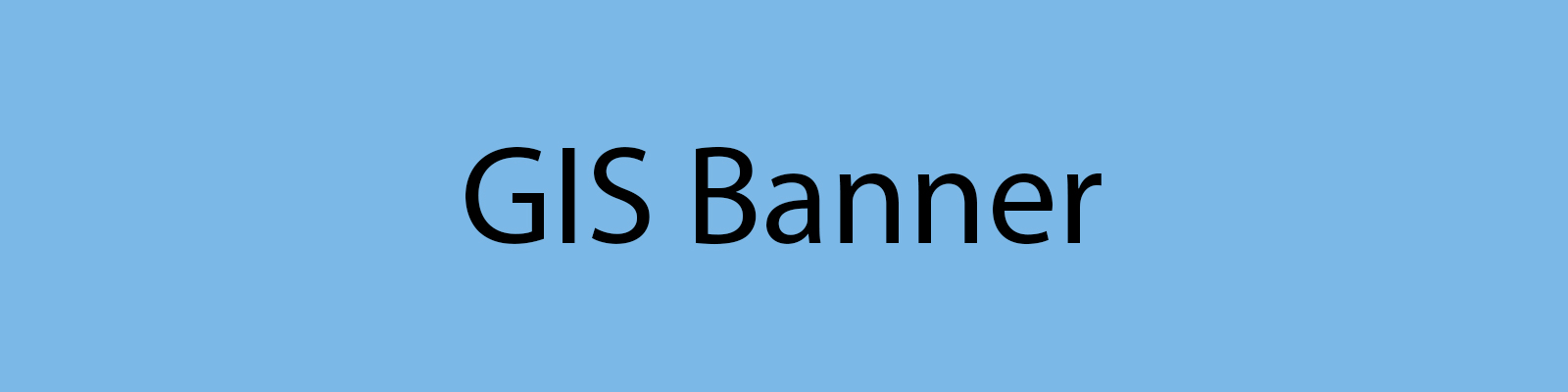Esri Software Downloads
The Department is the point of contact for most geo-spatial software on campus. This includes the Esri ArcGIS Desktop (ArcMap, ArcCatalog, ArcToolbox, etc.) and ArcGIS Pro GIS suite.
For ArcGIS Pro, licenses are tied to membership in the SDSU ArcGIS Online Organization. As long as faculty, staff, or students are members of the organization, ArcGIS Pro is licensed wherever it is installed. Become a member of the SDSU Online Organization
For ArcGIS Desktop, faculty, staff, and students can download a single use license for their office/home workstations or laptops (see below). These licenses are yearly and should be renewed before September 30, each year.
ArcGIS Desktop and Pro will only run on Windows. MacOS is not supported.
Software Downloads
Packages include installers for the main program, additional (necessary) coordinate systems, Interoperability extension, and any software updates (patches). Extract the installers from the .zip file after downloading and install the main program first, then the others.
An SDSUid is required to download any software or licence. Important: When downloading, if asked to request permission from an administrator, please sign out of all personal Google applications and attempt the download again. Cached credentials in the browser prevent Google Drive from using SDSUid authentication.
ArcGIS Pro
ArcGIS Pro 2.6 (.zip) (~4Gb)
ArcGIS Pro 2.5 (.zip) (~4Gb)
ArcGIS Pro 2.4 (.zip) (~3Gb)
When starting ArcGIS Pro, click the “Your ArcGIS organization’s URL” dropdown in the Sign In box and enter our organization, “sdsugeo”, and continue.
ArcGIS Desktop
Desktop 10.8.1 (.zip) (~3Gb)
Desktop 10.8 (.zip) (~3Gb)
Desktop 10.7.1 (.zip) (~3Gb)
Desktop 10.6.1 (.zip) (~9Gb) TLS Patch is required, see below
The following license file (.prvc) expires on September 30, 2021. Renewal file will be uploaded mid-September.
SDSU ArcGIS Desktop license file
Installing the License:
- If the Software Authorization Wizard doesn't start during the installation process, Launch the Wizard: Start > ArcGIS > ArcGIS Adminstrator
- Select “Desktop” from the left-hand navigation menu
- Select “Advanced (ArcInfo) Single Use.” Click “Authorize Now”
- Select the option “I have received an authorization file from Esri and am now ready to finish the authorization process.”
- Browse to and select the license file. Click “Next”
- Select “Authorize with Esri now over the Internet.” Click “Next”
- Review the pre-populated personal information. Update the name fields with your own name. Enter any additional required information. On the next panels, you will see the authorization numbers entered for the core product and any extensions, if applicable.
- Click “Finish”
TLS Patches
Transport Layer Security (TLS) is a widely used network security protocol. It protects privacy and provides data integrity during communications between applications over the internet. Esri will be upgrading their ArcGIS Online services on April 16, 2019 to conform to TLS v1.2. The update is likely to affect most ArcGIS software and customers. Please see Esri’s TLS support page to learn how to test and update your systems.
ArGIS 10.6.1 TLS Patch (~4Mb)
Recommended Training
ArcGIS Pro
- GIS Basics
- ArcGIS Pro Basics
- Basics of Geographic Coordinate Systems
- Getting Started with Mapping and Visualization
ArcMap
If just beginning with GIS, we recommend using ArcGIS Pro
- Getting Started with GIS
- Basics of Geographic Coordinate Systems
- Getting Started with Mapping and Visualization