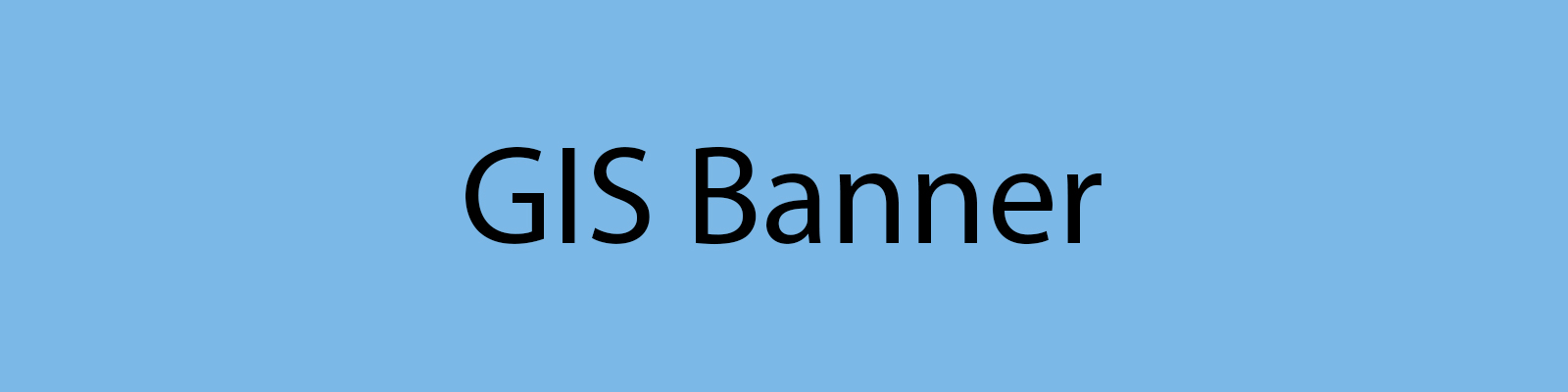Esri ArcGIS Online Organization
The Geography Department is the administrator for the SDSU ArcGIS Online (AGOL) Organization. ArcGIS Online is a cloud Geographic Information System/Cartography solution.
With an ArcGIS Online organizational account:
- Members gain access to cloud-based spatial analysis and mapping software
- Members are able to upload their own data including spatial datasets and spreadsheets, and use additional online data in their analysis
- Members are able to share their analysis results, maps, and presentations with their colleagues, organization, or the general public
- Members have access to free on-line training materials to learn and expand their skills in spatial analysis and map-making
- Members have access to their account for as long as they are associated with the university, and can transfer their content to a personal account when they leave
How to Obtain an Account and Log into ArcGIS Online
All current faculty, staff, and students are eligible for an account. Logging into the Organization for the first time using SDSU ID will create an account.
- Go to https://sdsugeo.maps.arcgis.com
- Click the “Sign In” dropdown in the upper right
- Select the blue “San Diego State University” button - this takes you to the SDSU ID login window
- Sign in using your SDSU ID username and password
- You’ll be returned to the SDSU AGOL Organization and your account will be active
Alternatively,
- Go to https://arcgis.com
- Click the “Sign In” button
- Click the “Your ArcGIS organization’s URL” dropdown
- Enter “sdsugeo” in the space provided and click continue
- Continue from #3 above
Accessing Training
The SDSU ArcGIS Online Organization account allows users to access ESRI Training for various software stacks, spatial concepts, and presentational material.
All members are able to browse the training catalog and sign up for any FREE training they wish, including web courses, seminars, MOOCs, Learning Plans, etc. Instructor-led training is not included unless the user wishes to pay the cost themselves. Web courses provide a completion certificate upon completion.
Access training by going to https://esri.com/training, or by logging into the organization and from the top right dropdown, select Training.